The day I got an iPhone, I realised I could do so many mind-blowing things which I could never have done before! It has changed my way of living and this blog documents how, with various tutorials, anecdotes and app reviews.
Friday, January 29, 2010
Let the Jokes Begin...
Thursday, January 28, 2010
iPad!!!!!!!!!!!!
Sunday, January 24, 2010
iPhone used to survive Haiti Earthquake!
"Apple’s iPhone, along with the help of a medical application, has saved at least one life in the tragic Haiti earthquake. American film maker, Dan Woolley, found himself trapped in rubble when the Haitian earthquake struck, injuring his head and leg. With no other place to turn he used his trusty iPhone along with help from a unknown first-aid medical application. The app helped him diagnose his broken foot, make a tourniquet for his leg, and described the best way to bandage his head to stop the bleeding. He even set the alarm clock to go off every 20 minutes to make sure he stayed awake and alert.65 hours later he was rescued."
Best apps for your girlfriend/boyfriend
Voice Calling - Skype
Best to use at home with a wifi connection. Prior to having iPhones, I had to sneak out and grab the phone and quickly answer it as soon as Yi rang me to avoid waking up the whole house. Quite the pain...otherwise we would just call each other on mobile and talk for awhile. With the phone my arm often got tired and I had to switch arms to stop them from going numb. With the mobile I had loudspeaker but it burned lots of credit.
Now since we both have iPhones, we just lie in bed, with our headsets on, and talk on Skype for virtually no cost! WIN!
Messaging - Ping
I've already done a post on this, but this app seriously saves you so much credit money. Yi and I havent texted each other via SMS since we started using Ping! It just uses a tiny tiny amount of your 3G data to send text messages. Even with my 250mb/month data plan it is more than enough to send at least 20 pings a day. WIN!
Now the only problem we're having is how to spend all this excess credit we're building up!!
Wednesday, January 20, 2010
iPhone's Everywhere!
few other iPhone users around me.
Now people will have mixed opinions on this. Some people say iPhone
users are all sheep. I believe they are ignorant. I agree to some
extent that people who get iPhones but have no idea how to use it
properly would indeed be classifed as a silly little sheep who just
got one to look cool. However, for the majority of iPhone users out
there,we have chosen it because we believed it was a far superior
product to anything else out there.
And to see the Apple phenomenon in full force everyday when going to
work makes me admire Apple that much more!
Sure, some people want to buck the trend and stand out of the crowd
and have a phone no one else does, but for me, I value the amazing
features of the iPhone much much more.
Sent from the gPhone! [Mobile Blog]
Monday, January 18, 2010
OMG ITS GTA !!!
With better graphics and more awkward controls than the DS version, what are you waiting for? Available on the App Store for $13...or ...for those with AppSync click here for the game!
Sunday, January 17, 2010
If you're lost on the road...
Thursday, January 14, 2010
The Epicness of the App Store
Wednesday, January 13, 2010
Data Plan Traps...ROAMING CHARGES with 3!!
Sunday, January 10, 2010
[App Review] Ping!

Saturday, January 9, 2010
What you can do at an Apple Store...
[TUTORIAL] How to put videos onto your iPhone/iPod Touch
A whole programming industry of video converters has emerged over the years to help alleviate this problem. Unfortunately, most of them charge you for it, but if you snoop around enough, you'll be able to find some sweet freeware which will do the job for you.
What I've found today is a program called "Videora"
Now I haven't tested this software on Windows but it looks to be pretty decent. This program has a step by step guide to converting your videos for the everyday user. Check out the tutorial HERE
Just in case you missed the download for it, here it is.
Being a mac user myself, I use handbrake to do this for me, a very powerful video encoding program (and free!), despite Videora offering a Mac version. So let me know if you've had success with this program!
Friday, January 8, 2010
Thursday, January 7, 2010
[TUTORIAL] How to set up Mobile Blogging by email/MMS
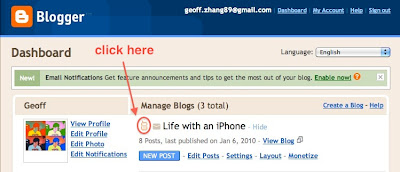
Mobile blogging
an email and it will show up as a blog entry! How awesome! check out
my next post for the tutorial =]
Sent from the gPhone!
Tuesday, January 5, 2010
...aaaand the iPhone Blows Away the Competition!
This just goes to show that even though the iPhone only has a 600Mhz processor, it can still perform better than a phone with a 1Ghz processor.
Where all the HTC HD2 people now huh?
Talk nah?!
[TUTORIAL] How to complete your album art collection!
The Wonders of Syncing!

Syncing is to share common information across different platforms. Today I discovered this wonderful thing and started syncing 6 things together -
1.Google Gmail Contacts and Google Calendar
2.iPhone Contacts and iPhone Calendar
3.iMac Address Book Contacts and iMac iCal Calendar
By the afternoon, after some very simple setup in the preferences of programs and some googling, I have successfully achieved syncing of contacts and calendars between these 3 platforms. The implications of this is mind-blowing!
I can now:
>Check my girlfriend’s schedule on my iPhone, since I can see her calendar as well. (stalker!)
>Add or edit an event on iCal or iPhone or on Google Calendar, and it will show up updated on the other 2!
>Add/edit a contact anywhere, and it will show up everywhere else! (still in testing...so far doesnt sync very quickly =/)
This is already in addition to synced mail accounts on the iPhone, Mail on my iMac, and Gmail, which was previously the only type of syncing I took advantage of.
Another thing you can sync is pretty much any file you want. You can do this using an app called “Dropbox”. I won’t bother explaining but instead I’ll just post up the video here. It’s really useful for:
>if you want to consolidate uni work/notes done on a laptop when you get onto your home computer!)
>if you get the iPhone/iPod Touch app, its a quick way to access word docs, pdfs or maps when you’re on the go!
This summarises today’s blog entry about the future - cloud computing. That is, putting all your information on the internet and accessing it universally from your various platforms. Never before have I been so amazed by the concept of the cloud, and can only await what the future of the internet holds for us all!
Sunday, January 3, 2010
The Best Jailbroken Apps!
Saturday, January 2, 2010
[UPDATED for 4.1] Get Apple App Store apps for free!
 Tap on the newly installed "Hackulo.us" source shown in the red box, and you will be taken to a list of packages you can download.
Tap on the newly installed "Hackulo.us" source shown in the red box, and you will be taken to a list of packages you can download.











