The day I got an iPhone, I realised I could do so many mind-blowing things which I could never have done before! It has changed my way of living and this blog documents how, with various tutorials, anecdotes and app reviews.
Saturday, January 9, 2010
[TUTORIAL] How to put videos onto your iPhone/iPod Touch
A whole programming industry of video converters has emerged over the years to help alleviate this problem. Unfortunately, most of them charge you for it, but if you snoop around enough, you'll be able to find some sweet freeware which will do the job for you.
What I've found today is a program called "Videora"
Now I haven't tested this software on Windows but it looks to be pretty decent. This program has a step by step guide to converting your videos for the everyday user. Check out the tutorial HERE
Just in case you missed the download for it, here it is.
Being a mac user myself, I use handbrake to do this for me, a very powerful video encoding program (and free!), despite Videora offering a Mac version. So let me know if you've had success with this program!
Friday, January 8, 2010
Thursday, January 7, 2010
[TUTORIAL] How to set up Mobile Blogging by email/MMS
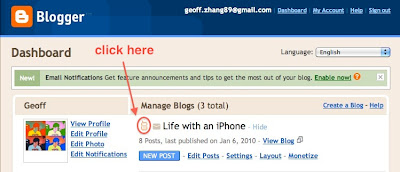
Mobile blogging
an email and it will show up as a blog entry! How awesome! check out
my next post for the tutorial =]
Sent from the gPhone!
Tuesday, January 5, 2010
...aaaand the iPhone Blows Away the Competition!
This just goes to show that even though the iPhone only has a 600Mhz processor, it can still perform better than a phone with a 1Ghz processor.
Where all the HTC HD2 people now huh?
Talk nah?!
[TUTORIAL] How to complete your album art collection!
The Wonders of Syncing!

Syncing is to share common information across different platforms. Today I discovered this wonderful thing and started syncing 6 things together -
1.Google Gmail Contacts and Google Calendar
2.iPhone Contacts and iPhone Calendar
3.iMac Address Book Contacts and iMac iCal Calendar
By the afternoon, after some very simple setup in the preferences of programs and some googling, I have successfully achieved syncing of contacts and calendars between these 3 platforms. The implications of this is mind-blowing!
I can now:
>Check my girlfriend’s schedule on my iPhone, since I can see her calendar as well. (stalker!)
>Add or edit an event on iCal or iPhone or on Google Calendar, and it will show up updated on the other 2!
>Add/edit a contact anywhere, and it will show up everywhere else! (still in testing...so far doesnt sync very quickly =/)
This is already in addition to synced mail accounts on the iPhone, Mail on my iMac, and Gmail, which was previously the only type of syncing I took advantage of.
Another thing you can sync is pretty much any file you want. You can do this using an app called “Dropbox”. I won’t bother explaining but instead I’ll just post up the video here. It’s really useful for:
>if you want to consolidate uni work/notes done on a laptop when you get onto your home computer!)
>if you get the iPhone/iPod Touch app, its a quick way to access word docs, pdfs or maps when you’re on the go!
This summarises today’s blog entry about the future - cloud computing. That is, putting all your information on the internet and accessing it universally from your various platforms. Never before have I been so amazed by the concept of the cloud, and can only await what the future of the internet holds for us all!
Sunday, January 3, 2010
The Best Jailbroken Apps!
Saturday, January 2, 2010
[UPDATED for 4.1] Get Apple App Store apps for free!
 Tap on the newly installed "Hackulo.us" source shown in the red box, and you will be taken to a list of packages you can download.
Tap on the newly installed "Hackulo.us" source shown in the red box, and you will be taken to a list of packages you can download.











